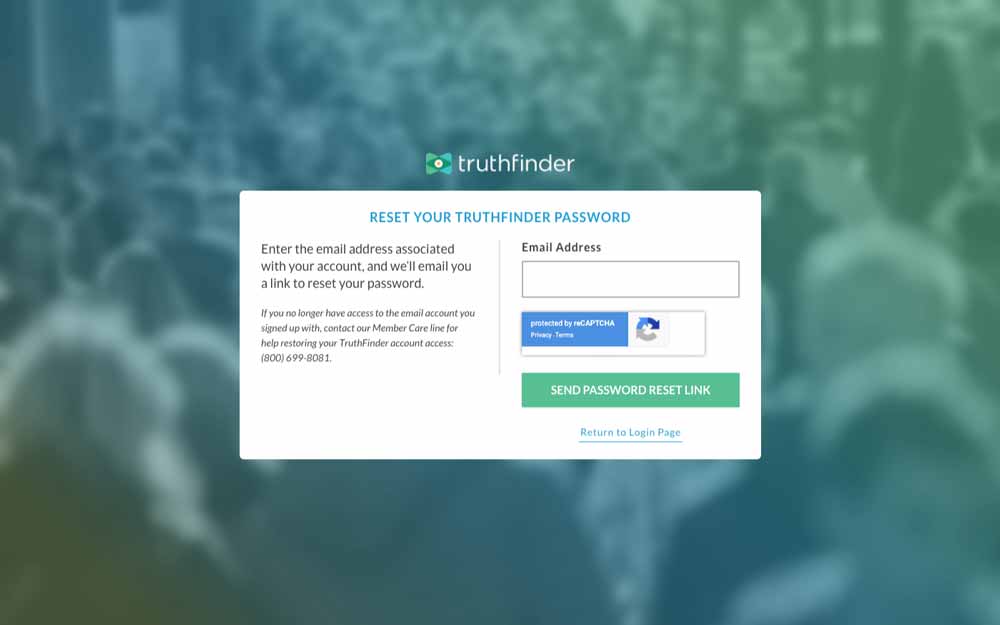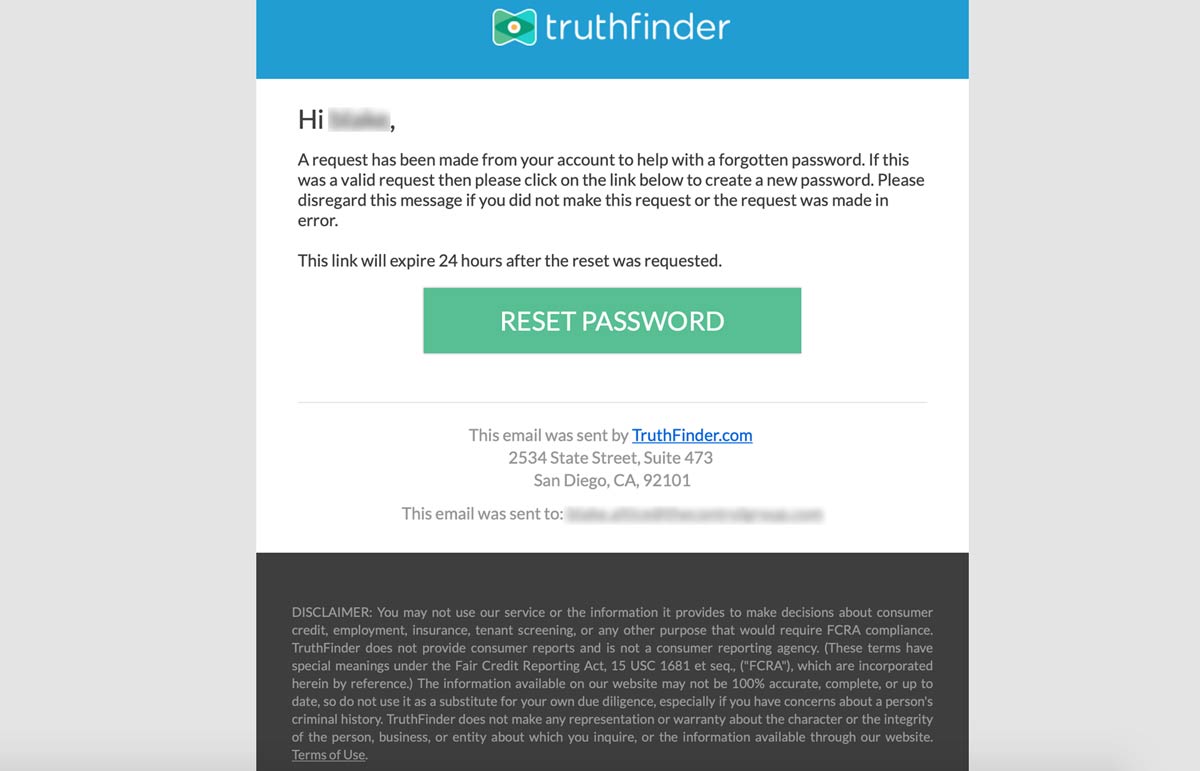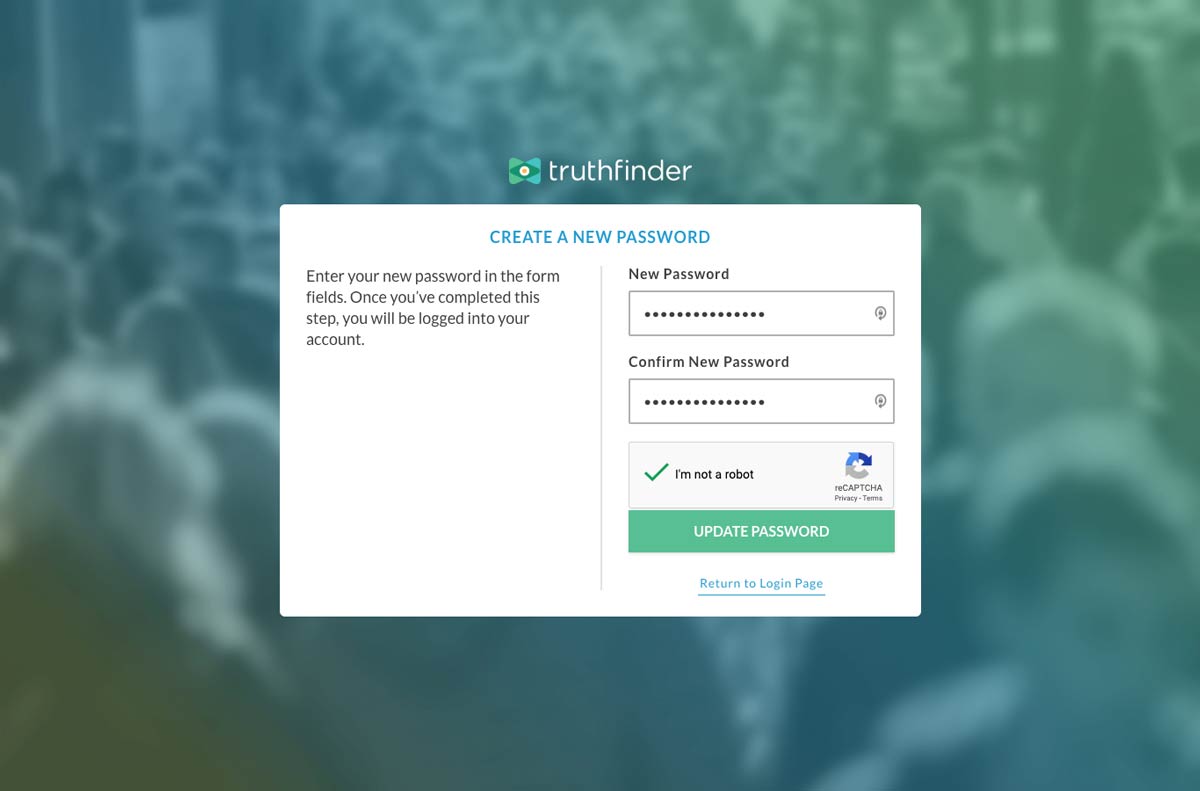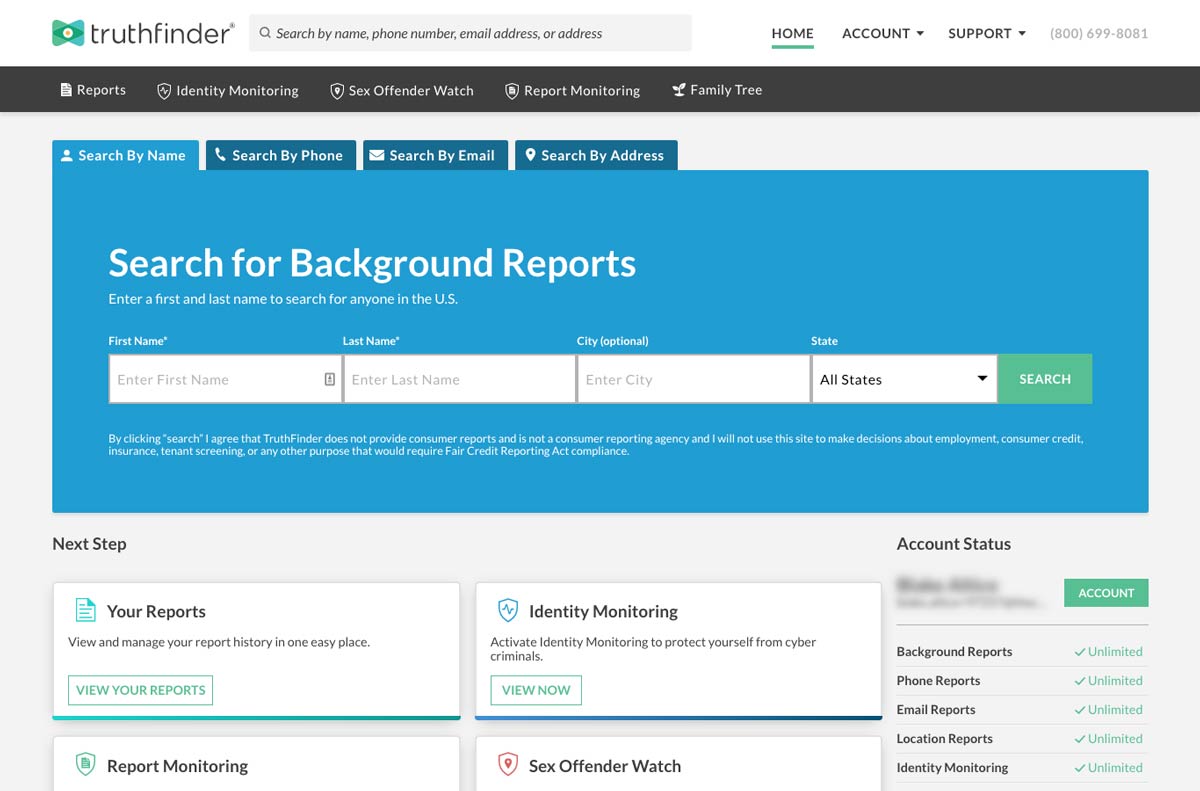How To Reset Your TruthFinder Account Password
Ad sponsored by TruthFinder
Need help resetting your password for your TruthFinder account? Follow these steps to regain access to your account.
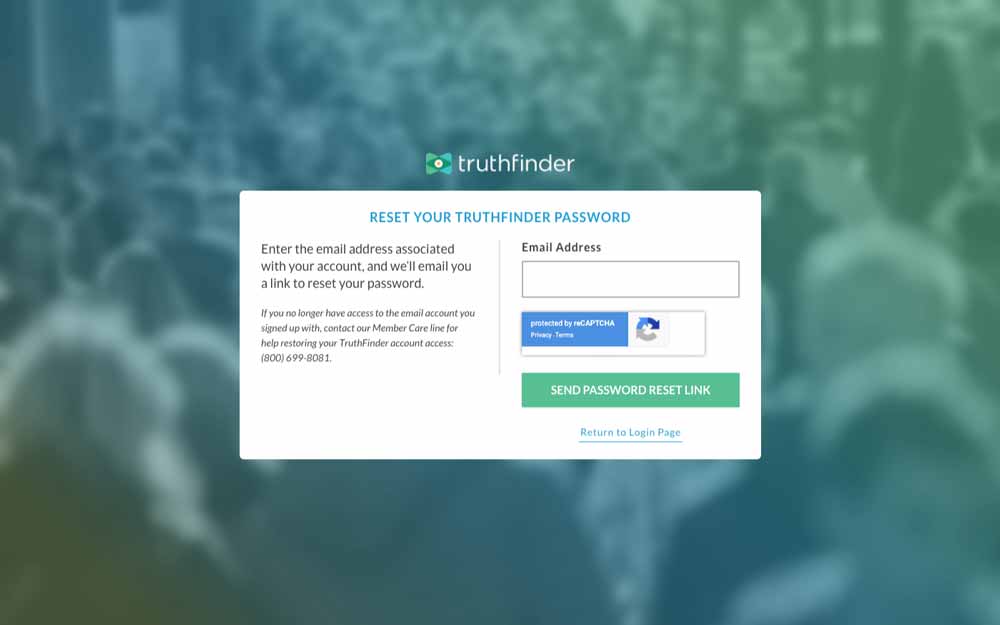
Go to The Password Reset Page
- Go towww.truthfinder.com/reset-truthfinder-password/
- Enter in your email address and fill out the Captcha.
- Click the green ‘Send Password Reset Link’ box.
Check Your Email for the Reset Request
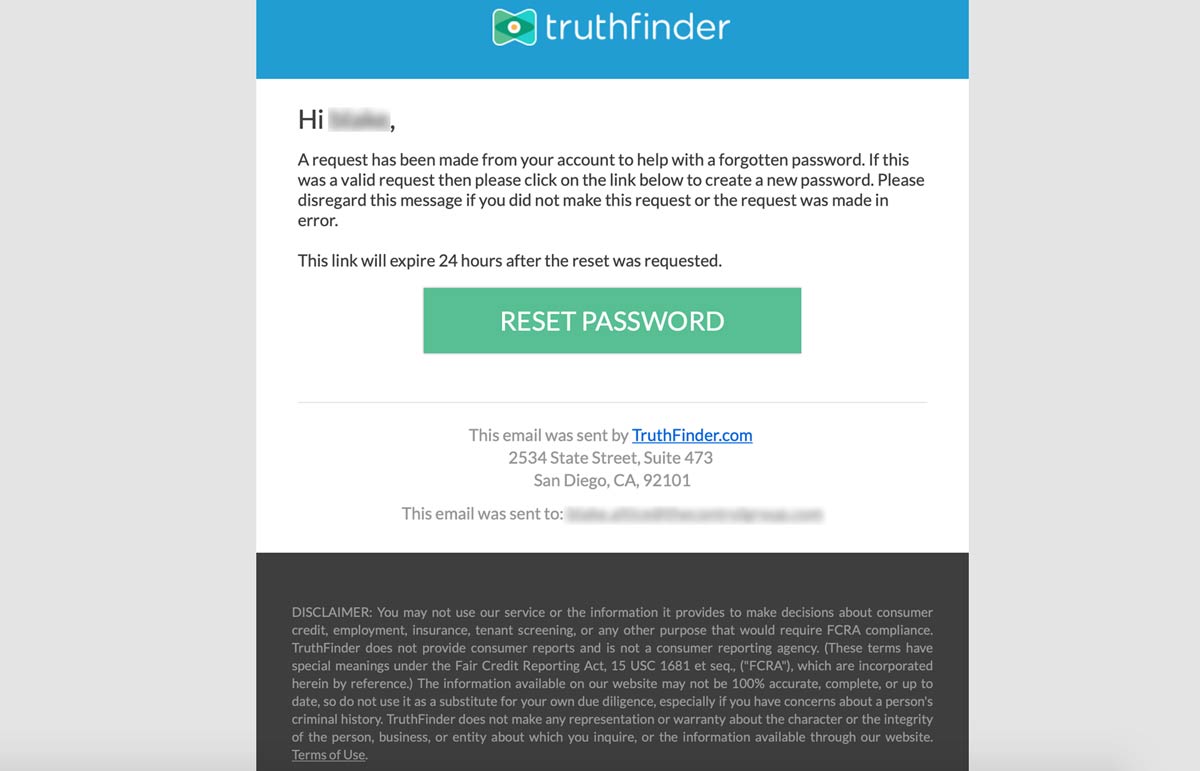
Check Your Email
- Log into your email and check your inbox.
- Navigate to the TruthFinder email and press the green ‘Reset Password’ box.
- If you could not find this email, check your spam inbox.
Enter a New Password
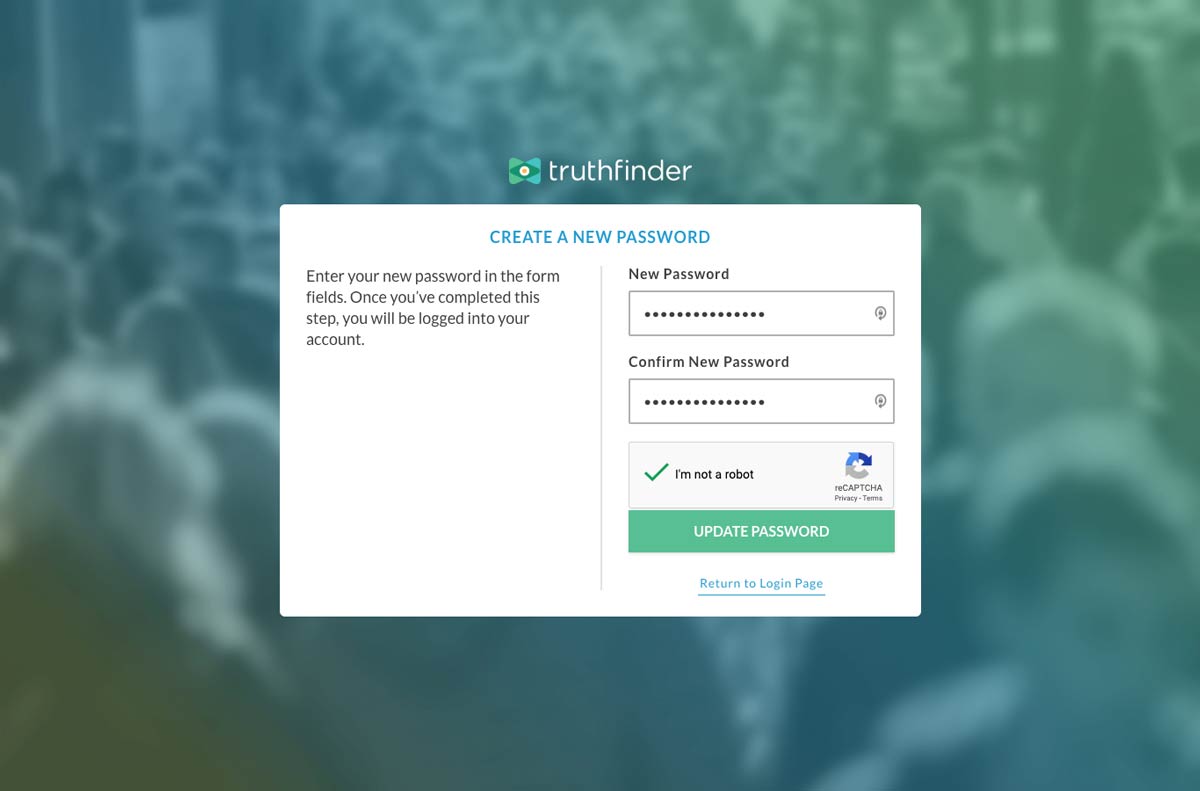
Type in Your New Password
- Enter a new password into the ‘New Password’ Section.
- Type the same password into the ‘Confirm New Password’.
- Fill out the Captcha and click ‘Update Password’ to confirm the change.
Related:Privacy Policy For TruthFinder
View TruthFinder’s Dashboard
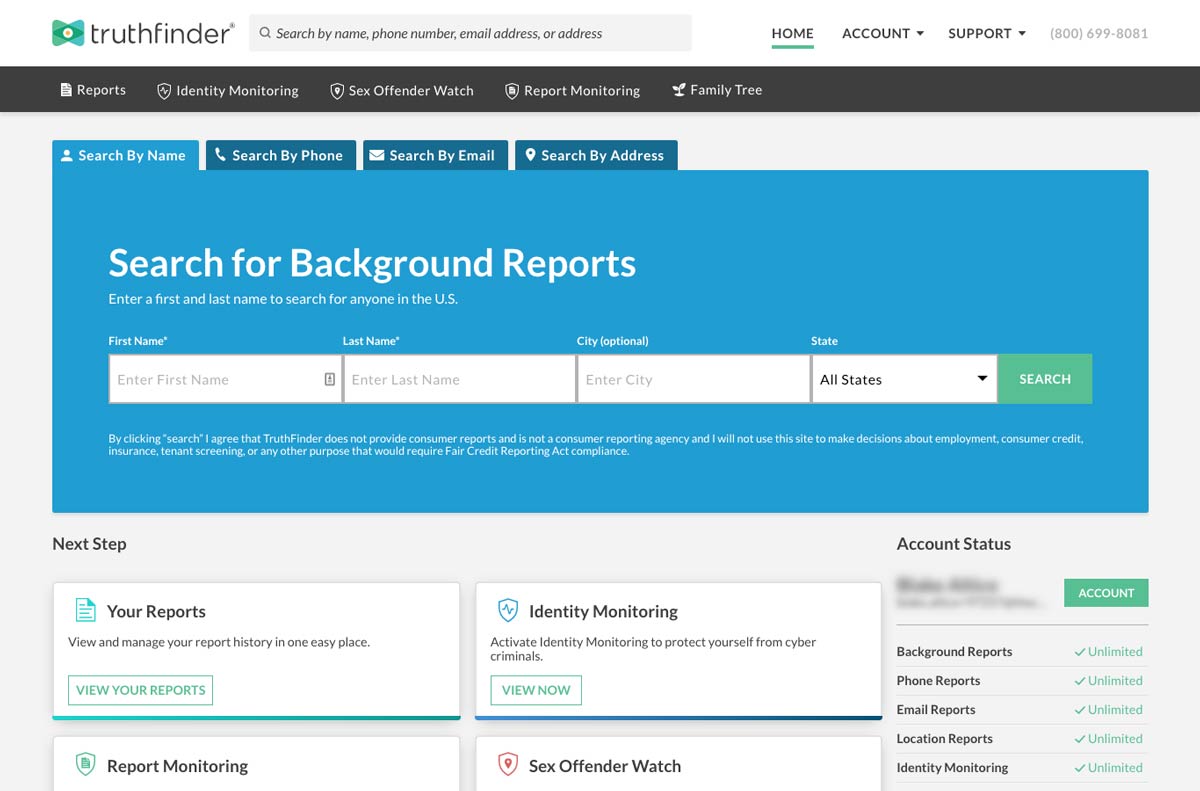
Go To TruthFinder’s Dashboard
- Wait for the password to change and for the page to load onto the Dashboard.
- Use the Name, People, Email, or Address lookup search bar tosearch for all the informationyou need.
- TIP:You may change your password at any time in the ‘Personal Settings’ section under the ‘Account’ tab.
Related:About TruthFinder & Contact Information