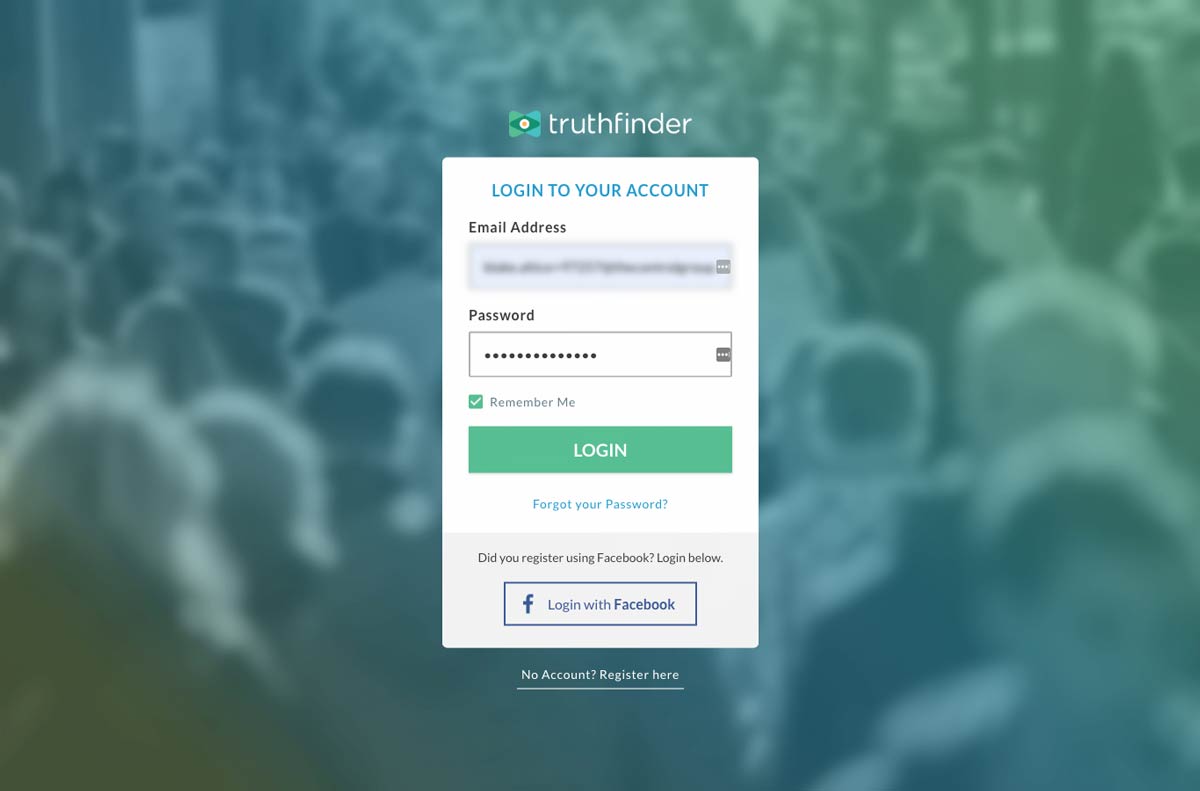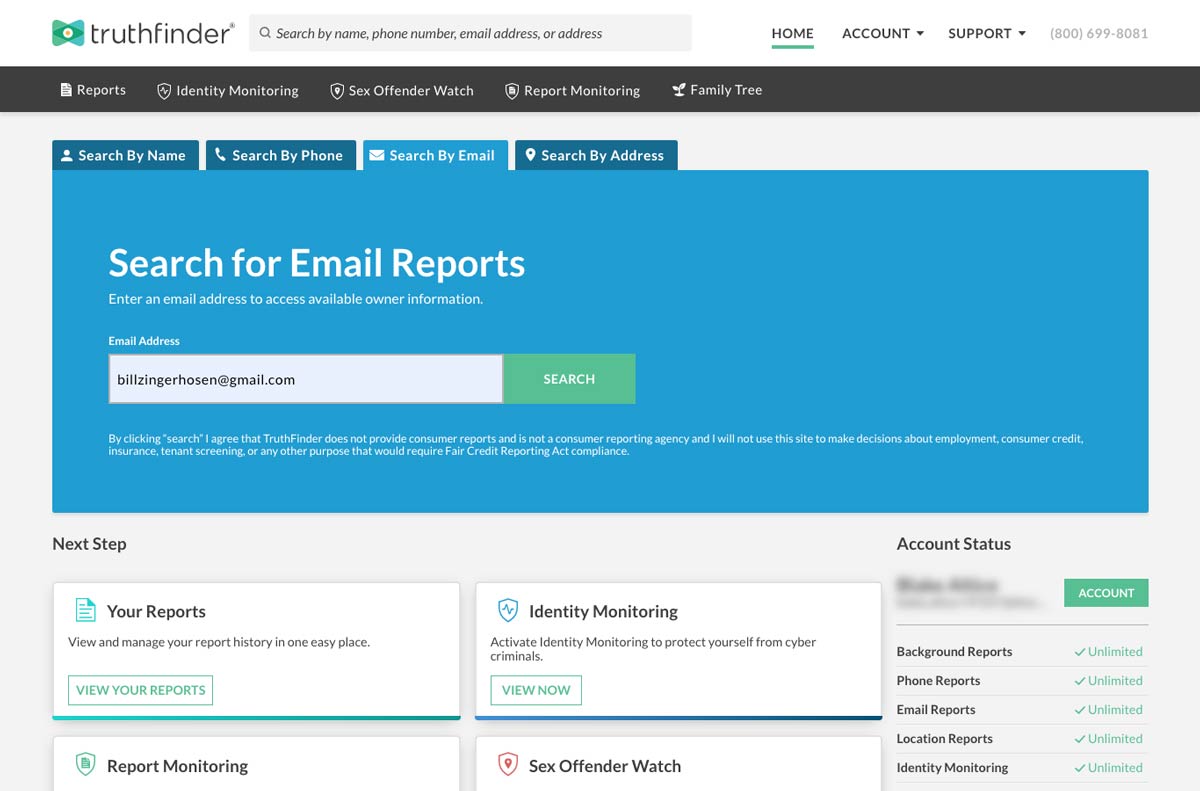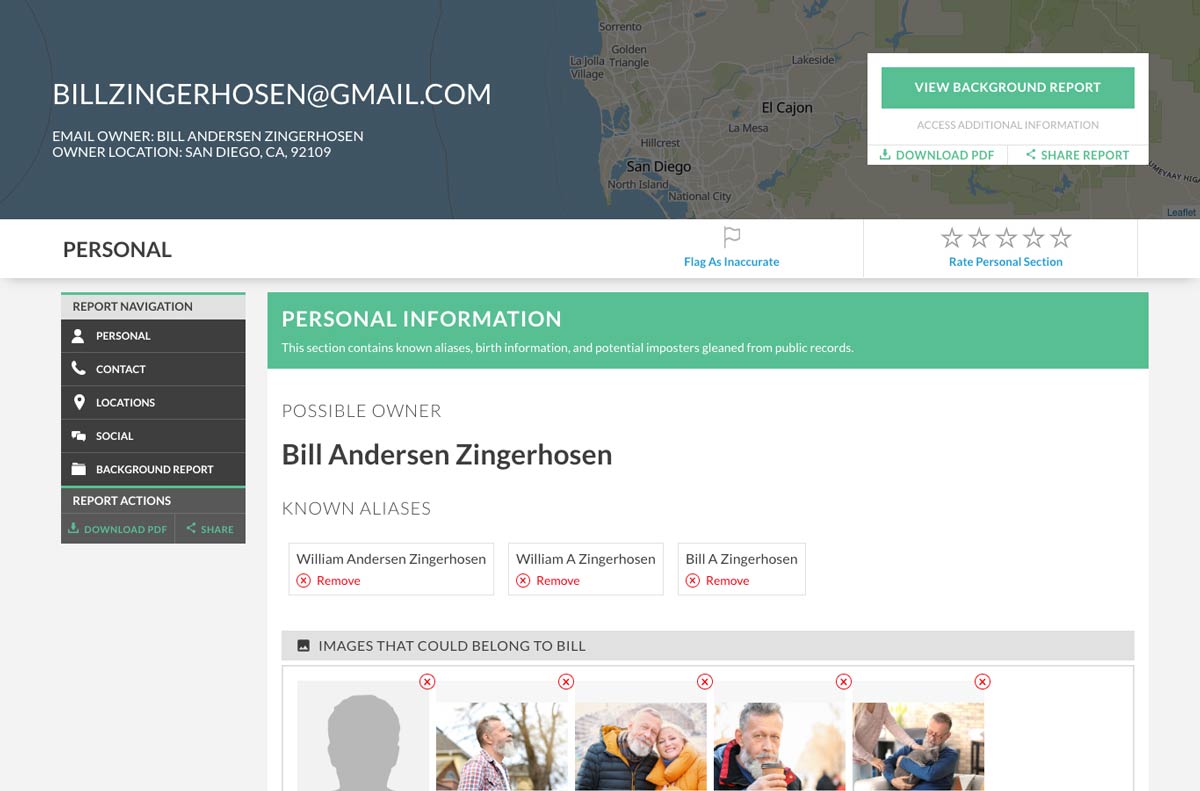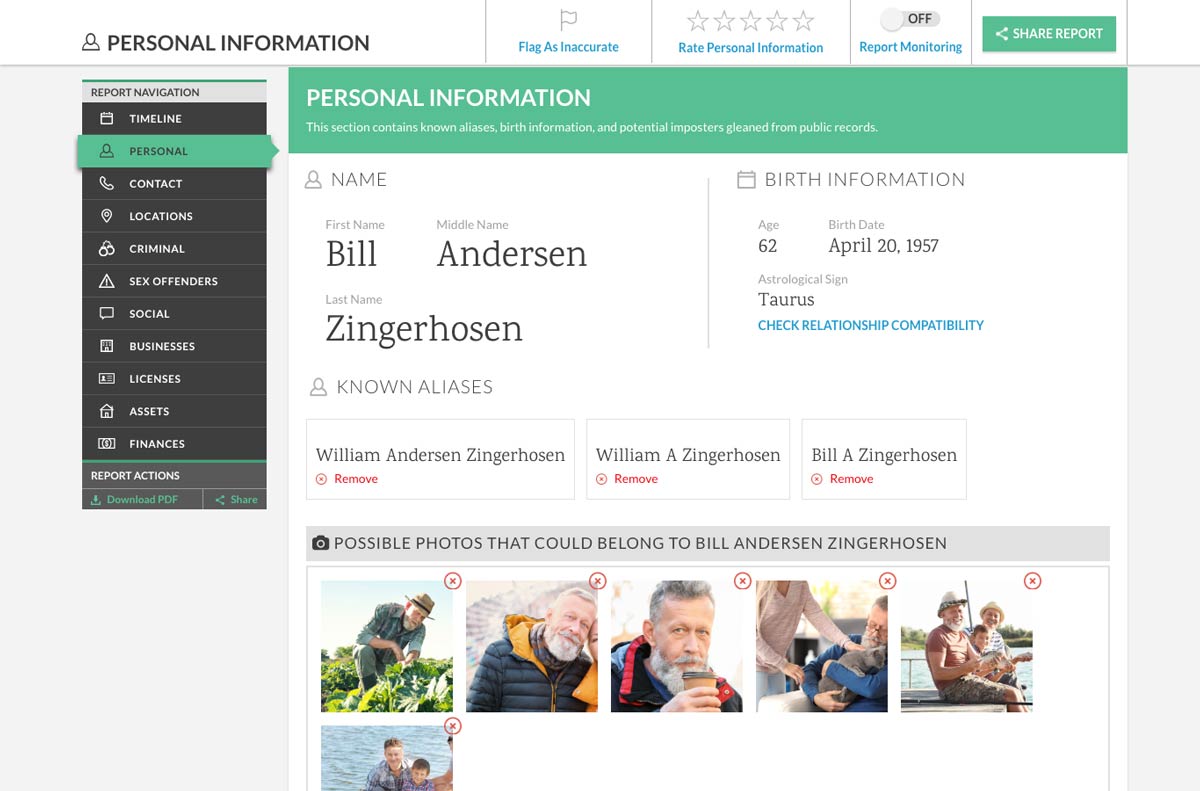How To Run A Reverse Email Search with TruthFinder Ad sponsored by TruthFinder
Want to find out who owns a certain email? With a few easy steps, you can run a Reverse Email Lookup to find out who owns the email that you’re searching for.
Log Into Your TruthFinder Account Log Into Your TruthFinder Account
Enter the following URL in your browser: https://www.truthfinder.com/login Enter your login credentials then click the green ‘Login’ box. You can also access your account by clicking ‘Login with Facebook’. Search for Email Report Search for Email Report
Click on the ‘Search By Email’ tab in TruthFinder’s dashboard. Enter the email you want to run a lookup on in the search bar. Press ‘Search’ after you have typed in the correct email. View Email Owner’s Report View Email Owner’s Report
Once you’re on the report, scroll down to view the email owner’s personal information. Checkpossible locations , emails, phone numbers, andsocial profiles of the owner. TIP: You can also download this report by clicking ‘Download PDF’.Search for Owner’s Background Report Search for Background Report
Click on the green ‘View Background Report’ box. Locate the owner of the email’s correct background report. Press the ‘Open Report’ button on the correct report. Open Background Report Open Background Report
Once the report has loaded, you can look through an in-depth personal information report. Scroll further down to view possible criminal records, licenses, assess, and more records. TIP: You may also download this report for offline use by clicking ‘Download PDF’ in the sidebar.THIS IS AN ADVERTISEMENT AND NOT AN ACTUAL NEWS ARTICLE, BLOG, OR CONSUMER PROTECTION UPDATE. DISCLAIMER: You may not use our service or the information it provides to make decisions about consumer credit, employment, insurance, tenant screening, or any other purpose that would require FCRA compliance. TruthFinder Inc. does not provide consumer reports and is not a consumer reporting agency. (These terms have special meanings under the Fair Credit Reporting Act, 15 USC 1681 et seq., (“FCRA”), which are incorporated herein by reference.) The information available on our website may not be 100% accurate, complete, or up to date, so do not use it as a substitute for your own due diligence, especially if you have concerns about a person’s criminal history. TruthFinder does not make any representation or warranty about the accuracy of the information available through our website or about the character or integrity of the person about whom you inquire. For more information, please review TruthFinder Terms of Use.
© 2020 GetFullReport by TruthFinder. All rights reserved.